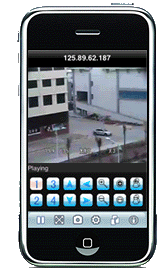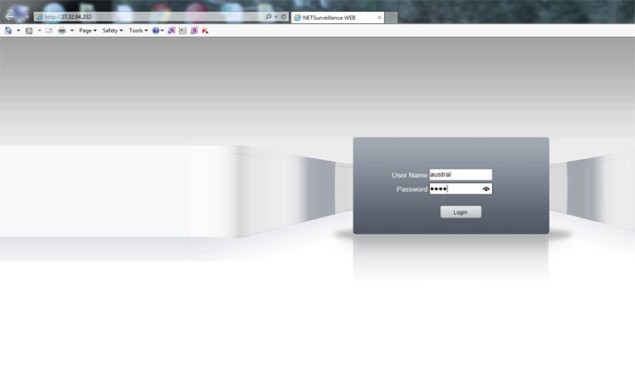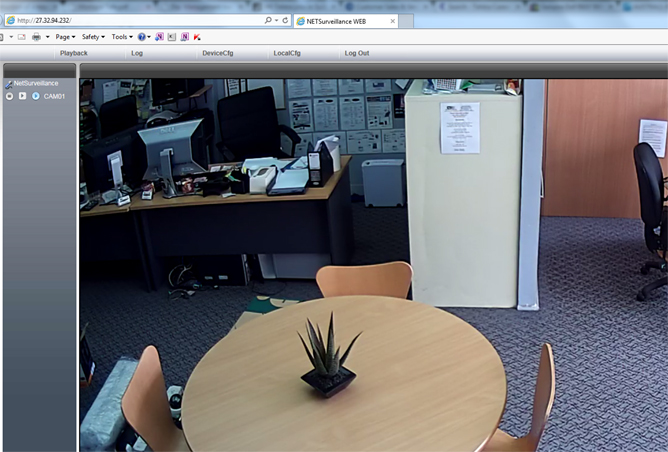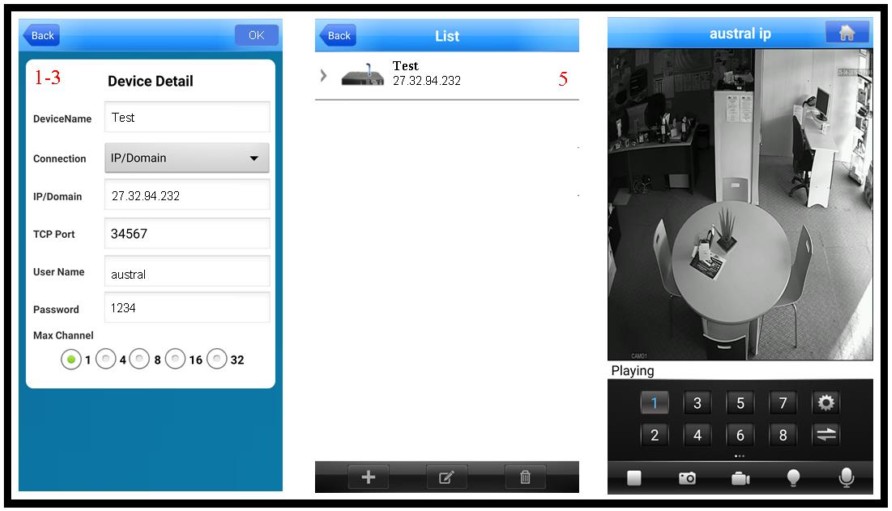Step 5 Tap Live Preview and Select Camera / DVR from list |
vMeye Multi-Guard Remote Access Demonstration Instructions |
Step 1. Type exactly what is written in blue into your Internet explorer window. (Must be exactly the same) 27.32.94.232 Step 2. Enter the user name and password Username: austral Password: 1234 |
Step 3. Click on Main Stream button Step 4. You are now viewing our store via CCTV08HRDNIP 2MP HD IP Camera |
Please note that cameras work best day or night under all lighting conditions. If
the machine does not connect within 3 minutes, please contact us on 1300 130 508. You will require a current version of Internet explorer and 'Direct X'. The system will let you know if you do not have this and lead you to a site to download it. Notes: 1. This demo uses the built in FTP client supplied with the Multiguard software. This allows anybody using MS Internet Explorer to log on without having to install special software. 2. DVRs and NVRs are also supplied with Remote View software, which provides more multi-camera viewing via all TCP-IP protocols. 3. Demo NVR is using a 512K upstream ADSL connection. Viewing speed is determined by several factors including the number of people viewing remote footage at the one time, remote internet connection method (ADSL vs. 56K) etc. 4. Remote view system may not be running all the time. If an attempt is made to log on without success, please contact us for assistance or alternatives. 5. ADSL/ISDN USERS If you do not know what your download limitations are, please do not stay connected for too long as you may exceed your download limitation. |
Firstly. Ensure that all ActiveX controls are enabled on your web browser. ActiveX manages active content on your web browser. You can do this by selecting "Tools" then "Internet Options". Select the "Security Tab". Ensure the "internet" globe is highlighted then click "Custom Level". Enable the first six ActiveX options. |
USING INTERNET EXPLORER (PC) |
USING SMART PHONE (iOS/Android etc) |
Step 1. Download vMeyeSuper App from Google Play or App Store Step 2 Tap Device List to add device Step 3 Name device, select IP/DOMAIN, Enter IP Address, Username and Password as pictured below Step 4 To save click OK |